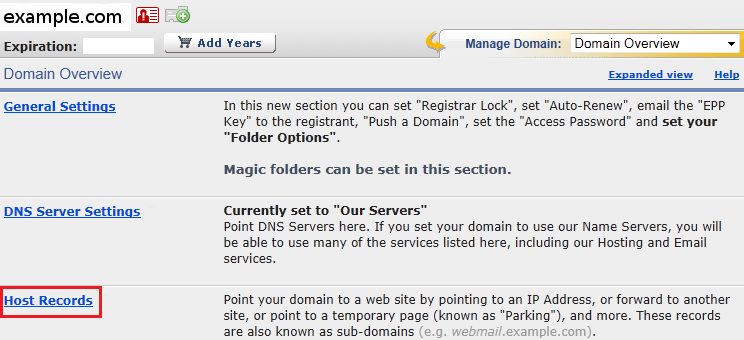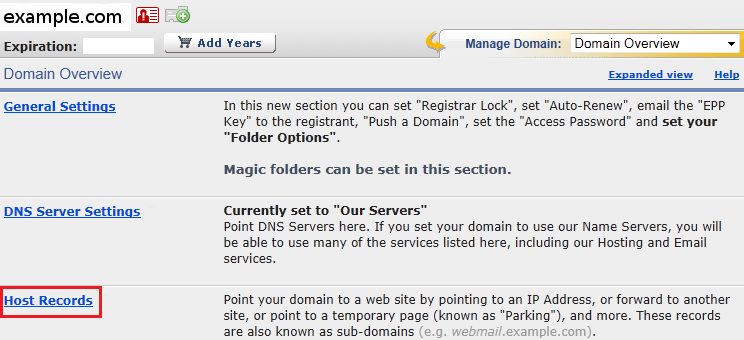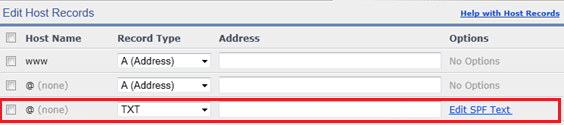Access the DNS Manager
- Sign in to your account at www.enom.com.
- In the header, under Domains, click My Domains.
- On the My Domain page, select the domain name that you’re verifying.
- In the Manage Domain drop-down list, choose Host Records.
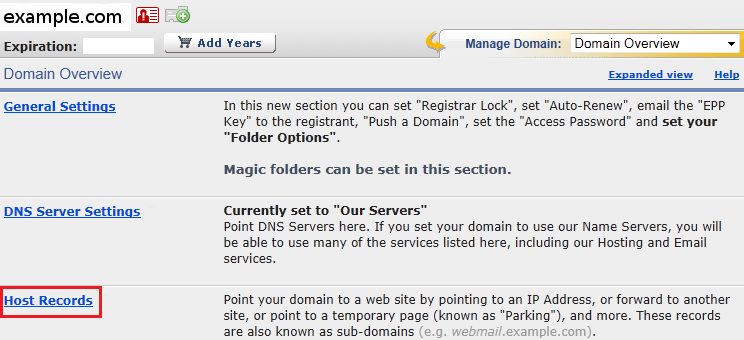
Back to top
Create a SPF record
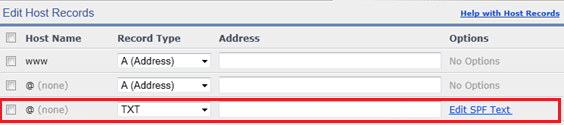
- On the Edit Host Records page, if there is not already a blank row, click the + new row button to add a new host record row.
- In the new row, set the Host Name field to the name of your subdomain (e.g. "mail" if your email address is contact@mail.example.com),
or leave it blank if you do not use a subdomain.
- Select TXT from the Record Type drop-down menu.
- Past your SPF record (e.g. "v=spf1 a mx ~all") in the Address field.
- Click the save button.
Back to top